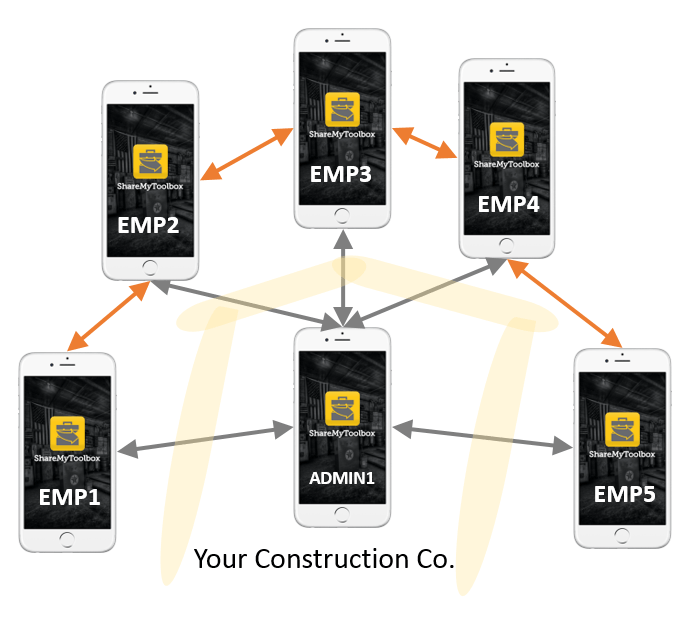Thank You!
Along with hundreds of other users, you’ve made the first important step towards better tool management – recognized in this month’s issue of Popular Mechanics! Click here to see in our blog.
Release 1.3
Have you downloaded the latest release of ShareMyToolbox? What are you waiting for! Lots of nice changes, including performance enhancements and a new dashboard for a simpler view of your tool database.
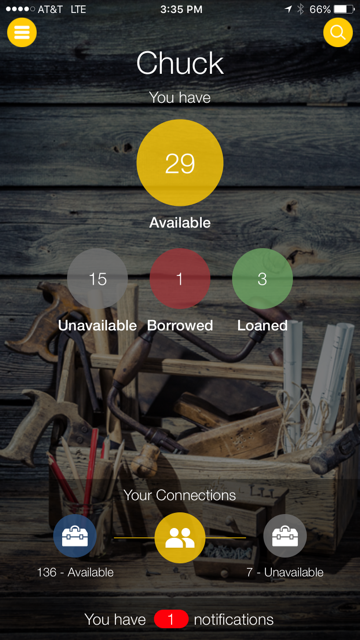
Set up your tools!
If you are a new user, your next step should be to catalog all of your valuable tools. If you don’t have time to do all of them, at least key in a few to get started. I like to put in as much information as possible, but you can always come back and add more:
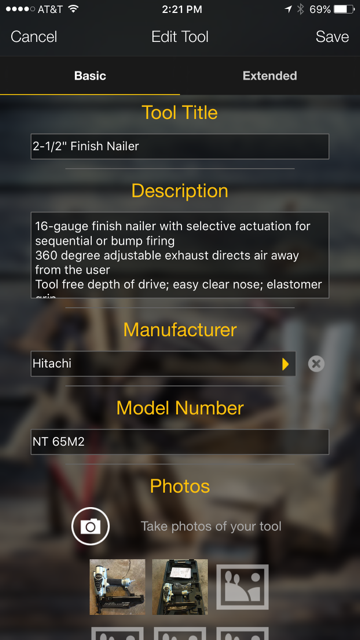
- Tool title – this is the primary way we sort your tools on your mobile device, although you can search by anything on the tool record.
- Description – you get a lot of text here, not just the small box on your screen. It will expand to a full page. I like to cut and paste the feature list from the manufacturer’s website.
- Manufacturer – click on the manufacturer field and it will take you to a predefined list of the major tool manufacturers. Click on the ABC bar on the right to jump though the list or type in the search field for best fit. If this a new manufacturer, it will give you the option to add it. I use ShareMyToolbox to track things besides tools, so my personal database has lots of other companies here. Very useful for searching!
- Model Number – we force caps on this field to keep it clean looking.
- Photos – go to your garage or warehouse and break out that camera. You get up to 6 pics here so take advantage of it. Looks cooler on the pic carousel too. It’s also a time-saver if you copy some of your pics from the internet as well.
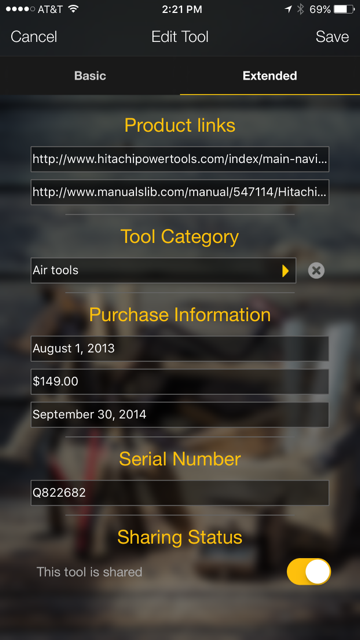
- Product links – search the internet and find links to your tools and owner’s manuals on the manufacturer’s website. If it’s an older tool, you can often still find someone out there with a copy for download. It’s very useful to always have the manual with you rather than searching though files or dirty cabinets for them.
- Tool category – we don’t make any predefined assumptions on this one. Some people want a category for drills while others want a broader category called power tools. Just like the manufacturer field, you can click on the search box and add a category on the fly.
- Purchase information – it’s always helpful to track this for insurance purposes or to let you know when the warranty is about to run out.
- Serial number – also good for insurance reasons. I like to take a picture of the serial number for the photo carousel as well.
- Sharing status – ShareMyToolbox is an excellent app for tracking other valuable assets that you don’t want to share (or display) to your connections. For example, my wife catalogs her jewelry and I catalog my firearms and hunting gear. Simply set up your item and mark it not shared.
Make connections!
Your next step is to make connections with friends, family, neighbors, co-workers, employees, etc. ShareMyToolbox is very similar to LinkedIn or Facebook except that NOTHING you do is public. Your tool catalog is only seen by those that you choose to connect with and if you mark the item as shareable. On the menu bar, click on add connection. If someone has already downloaded ShareMyToolbox AND registered like you have obviously done, then you will be able to search by their name. If they have NOT downloaded and registered, click on the invite icon at the top right. You can send them an email with a link to the Apple store.
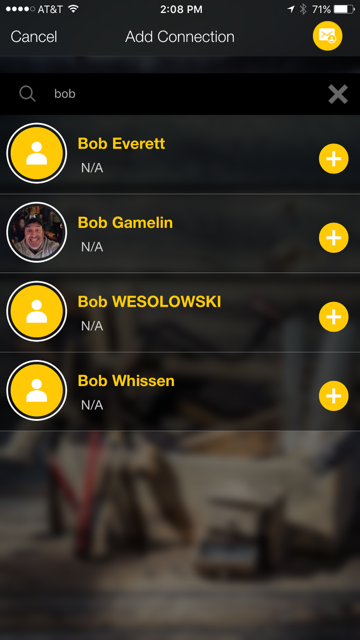
Searching for a tool.
Need to find something in your tool database? Click on the magnifying glass on the dashboard. Key anything in the search box and ShareMyToolbox will search for that term among all your connections and return the results. You can further narrow your results by selecting a specific manufacturer.
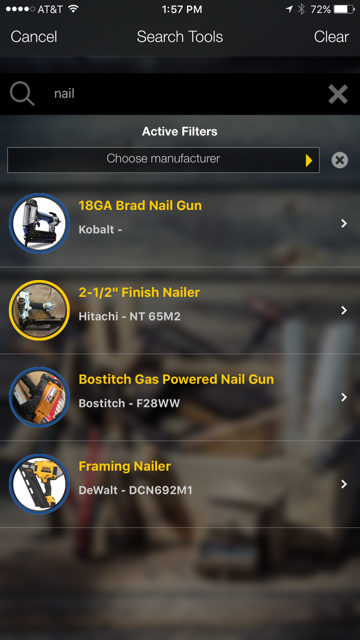
Notifications.
ShareMyToolbox will send you push notifications for connection requests, borrowing requests and acknowledgements. No not turn off notifications in your iPhone settings or you will miss an important feature of the app.
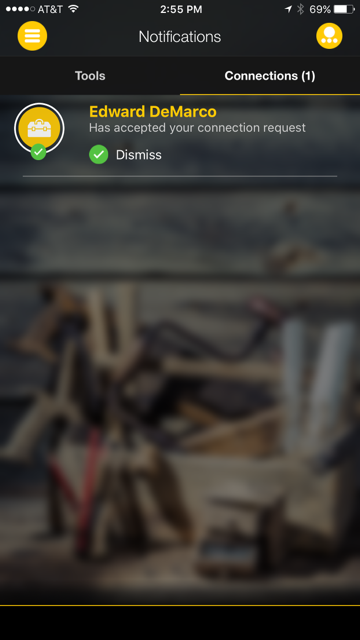
Color coding.
The colored circles around your tool icons should become more intuitive the more you use ShareMyToolbox. We’ve tried to make it easy to determine a tool’s status at a glance.
YELLOW – your tools
BLUE – available tools
GREEN – loaned tools
RED – borrowed tools
GRAY – unavailable tools
Are you a larger enterprise and want more?
ShareMyToolbox Enterprise is on it’s way! We are well into development and have quite a few early adopters starting to test our more advanced features such as the web interface:
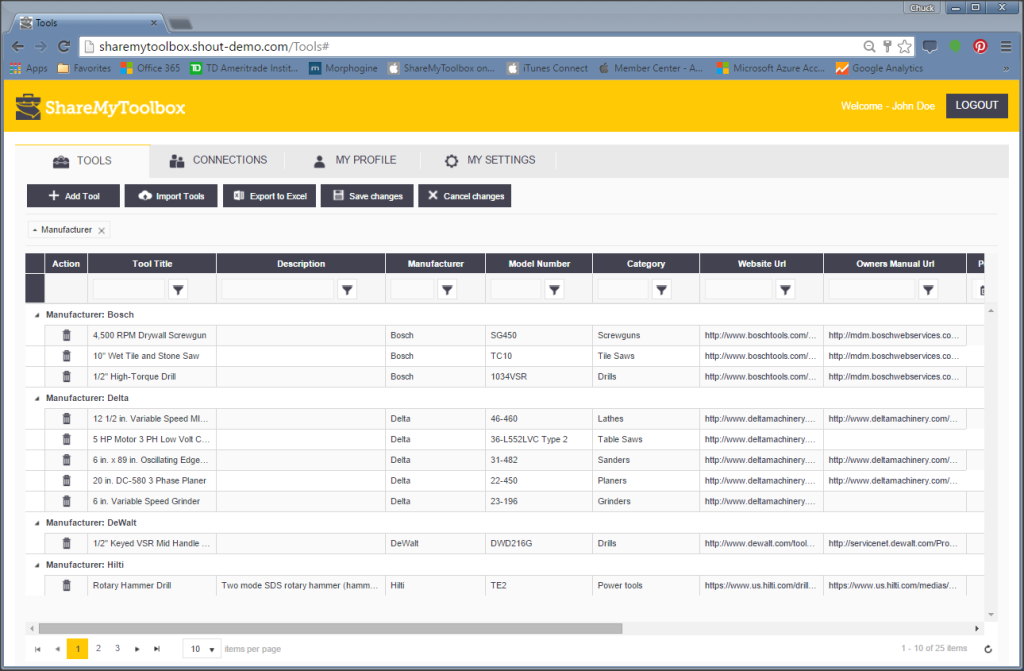
This has lots of very neat capabilities, such as:
- Adding tools and inline editing.
- Importing from a CSV template.
- Exporting to Excel for analysis.
- Maintaining your connections (employees).
- Sorting, grouping and filtering tool records.
- Moving columns and saving your tool views.
Other enterprise features include:
- Bar coding
- Tool transfer between connections without checking in (group sharing)
- User defined fields with associated notifications (such as calibration dates)
- Rental tool tracking with associated notifications
- Creating employee connections without an invitation
- Multiple administrators
- Higher resolution pictures with pinch to zoom
ShareMyToolbox Enterprise will be fully deployed in December and available for sale. If you would like additional information, please email me at chuck@sharemytoolbox.com.
If you’re happy with ShareMyToolbox, please give us a positive rating and review on the Apple store by clicking below. We’re here to help if you have any suggestions for improvement!